Salam & Hello to all readers.....
1) Aite, firstly i want to tell all of you that, in this posting i would like to write-up in FULLY English.... if anything mistake from my words,grammar or vocab, please..please comment at below or just email me k!! :)
2) OK,this entry about how to make the post-processing "look Oldish photo" from your "rubbish" photo. Sometime when you took picture, not at all is good. Good one photo for me MUST balance like the brightness,level and colour.
3) Below have the few steps can be your reference to make it your photos more precious and more intresting!!! check-it-out...

a) firstly, OPEN the photoshop and find the "LEVEL" in toolbar menu ( or faster you use Ctrl+L) and follow the figure on top. Make sure your photo duplicate first ( Ctrl+J)

b) After that, to more darken press Ctrl+M to play with graph. Follow the figure

c) Then,go to MENU "image" and find the "adjustment". Click the "brightness /Contras"

d) Will appear the box like the above and follow the figure

e) Next is find the "Gradient" and take the "black"

f) then make the " blending Option". Open this option

g) Select the "Multiply" on the option and the figure is "95"

h) Last part, find the "photo filter" on the menu then follow the figure. That's it!!
4) Thank you for the read. See you the next posting about manipulation photo aite!!.. wassalam...
Regard
Shahrul Hairy Shaharuddin
Shahroll PhotoGraphy Founder ( SA 0105226-X)
http://akudankamu.fotopages.com/
shahrollphoto@gmail.com
YM:shahroll_ery@yahoo.com.my
012-3437359
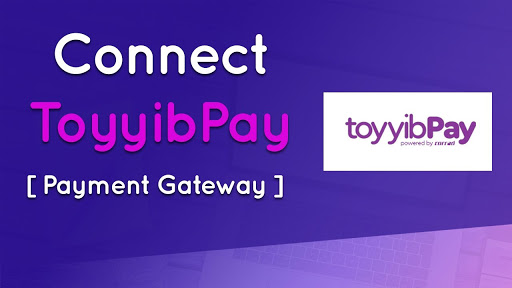
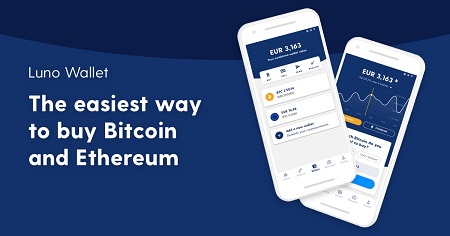
4 comments:
nice bro..
Fly: thanx bro with your comment.. try it up ya!. :)
baru terjumpe entri ni..
nti nak cubalah ^_^
thnx bro (:
Aly:
Selamat datang... =) ha, bagus2 try lah k!.. dah siap leh saya nak tgk.. =)
Post a Comment